Turbo Engine
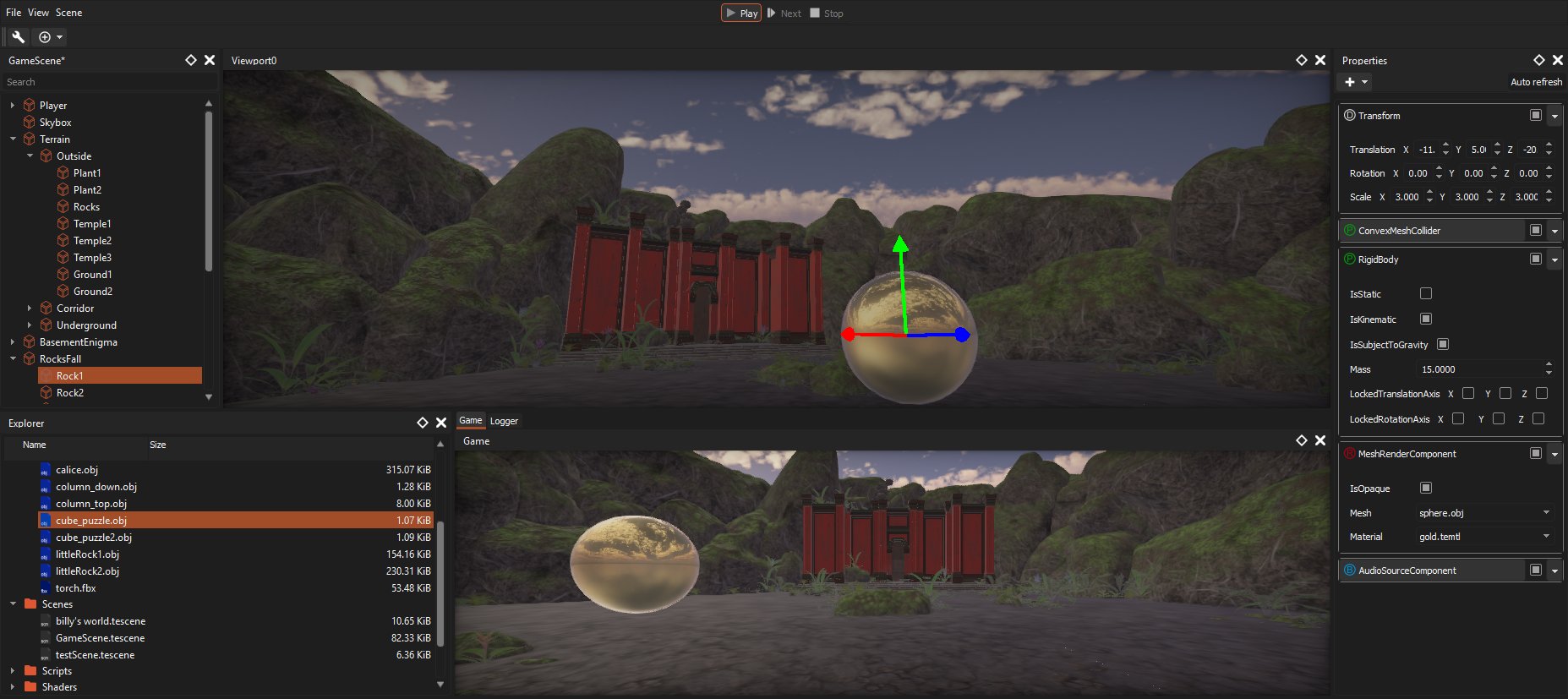
TurboEngine
is the second-year’s end project that I realized in a team of 4.
The goal of this one was to make a game engine with an editor and use them to create a puzzle game.
The technologies used were free for us to choose.
Engine
The engine has been designed to allow the user to create 3D video-games in an intuitive and fast way.
It uses a PBR (Physically Based Rendering) pipeline including post-process effects, allows the use of realistic physics via the NVIDIA PhysX 3.4 library, sound via the FMOD library, and adding features via C++ scripts .
The scenes are composed of entities related to each other by parent-child relationships. Every entity can have components attached to them to give it an appearance, physics, data or behavior.
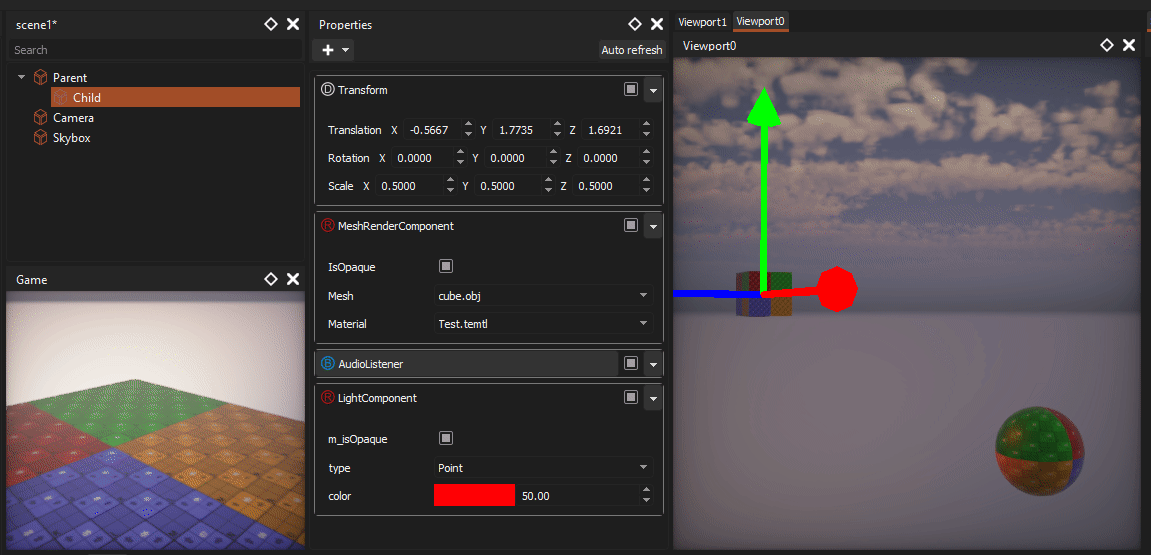
The Editor
The editor we created works with a project system, which allows us to pair it with versioning software like Git for use on a large project.
Several panels are available for ergonomic and fast use. These panels are:
- SceneTree
The SceneTree is a hierarchical view of the current scene. You can add / remove entities, reparent them, or even rename them to organize your project.
- Properties
The list of components attached to the selected entity. The information can be updated in real time to allow the user to view or try values during runtime.
- Viewports
The viewport is the panel by which one can move in the scene in free camera. Gizmos allow the user to move, rotate, or change the scale of an object. You can create up to 4 to have 4 different views of the scene.
- Game
The panel game is the panel in which the game runs in play mode. It allows to see with the point of view of the main camera of the game.
- Logger
The logger displays all the logs / warnings / errors of the engine, game and hot-reload.
- File explorer
A file explorer allowing you to see the resources of the project and to access them quickly.
- Sound mixer
Used to mix the different audio channels of the game
- Sound list
Simple access to pre-listen to project audio files
- Material editor
To create and edit materials
- Physic settings
To manage the physical parameters of the project (fixed time, physic channels …)
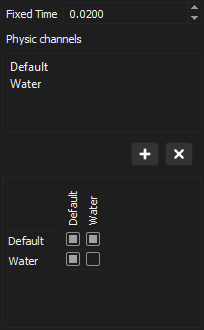
What have I done…
Components
There are 4 categories of accessible components in the properties window:
- The “Data” components
Do not contain logic. They only serve to store data (for example, Transform)
- The “Render” components
define everything that will be visual to the entity (mesh renderer, light …)
- The “Physic” components
Indicates the physics of the object (Collider, Rigidbody …)
- The components “Behavior”
Which are used to give a behavior to the object.
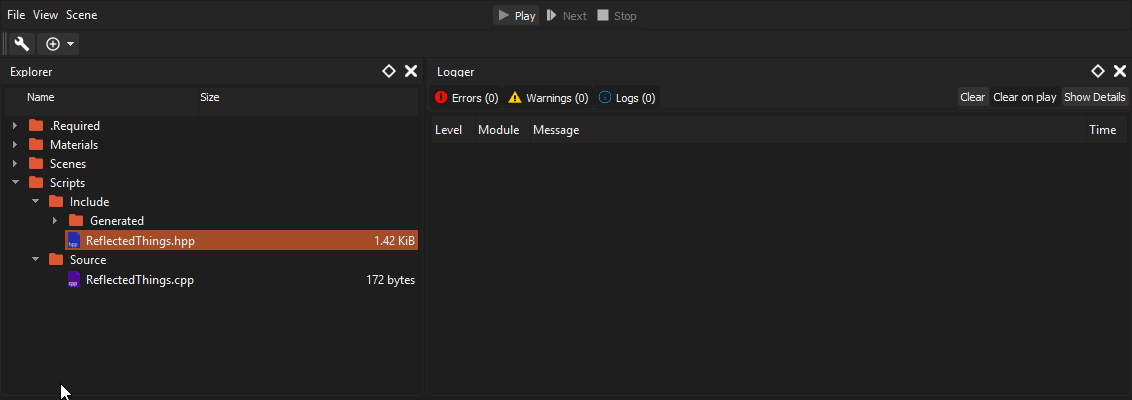
Some basic components exist in the engine, but a complete reflection system allows the user to create its own components in C++ and compile and reload those scripts directly from the editor.
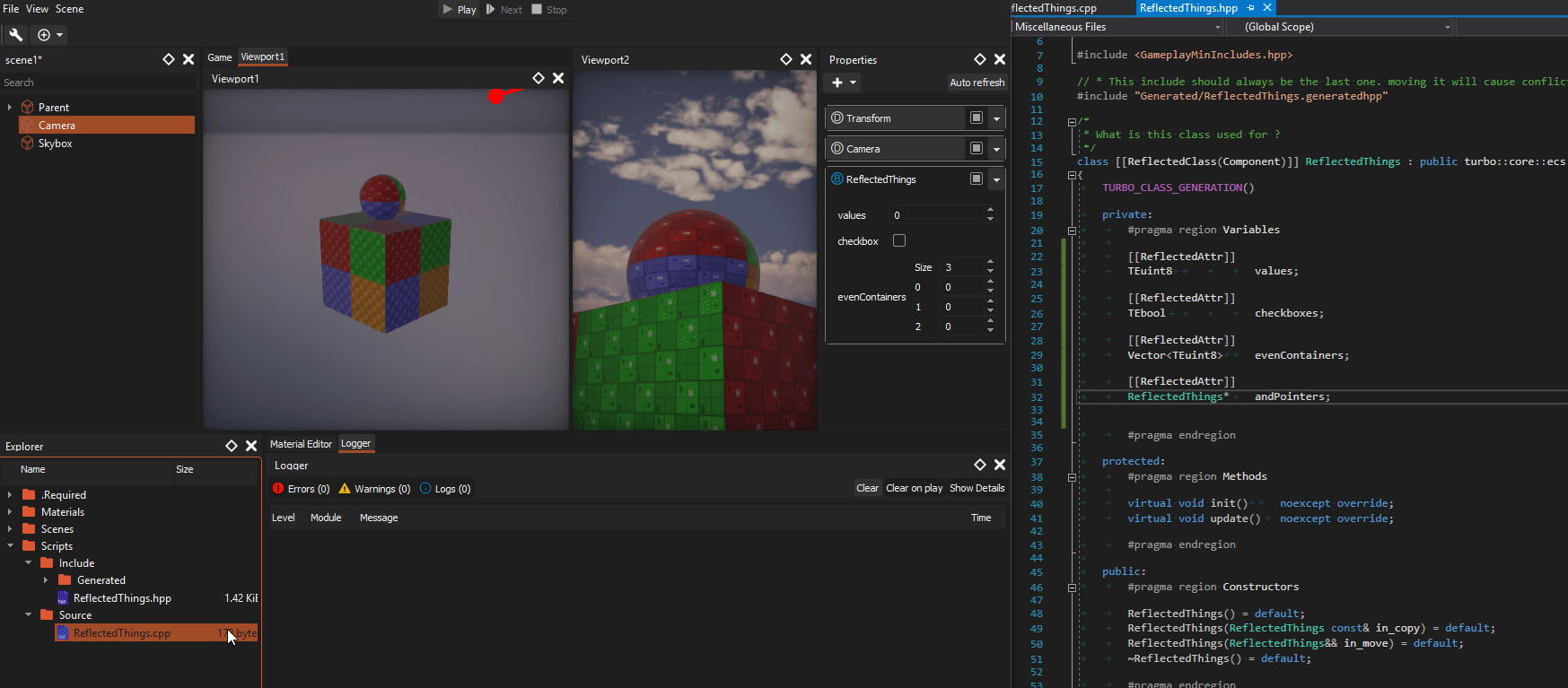
and compilation from the editor